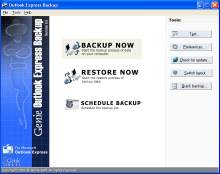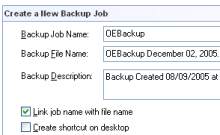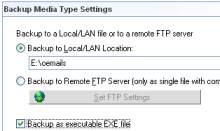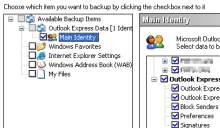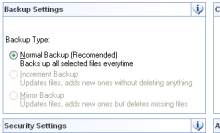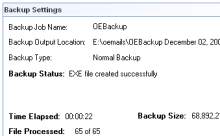WinXPTutor's XP Resources
Windows XP Tips, Illustrations and registry edits
- Homepage |
- Tips Index |
- XP Basics |
- XP SP2 Tips |
- Registry backup |
- CSS - Credits |
How to backup Outlook Express data?
Backing up the Outlook Express mails, address book, message rules and the account information manually was never an easy task. However, there is an useful tool built-in Windows XP, which facilitates Outlook Express data backup. It is the Files and Settings Transfer Wizard.
Using Files and Settings Transfer Wizard to backup Outlook Express data
1. Type MIGWIZ.EXE in Start, Run dialog. This launches the Files and Settings Transfer Wizard.
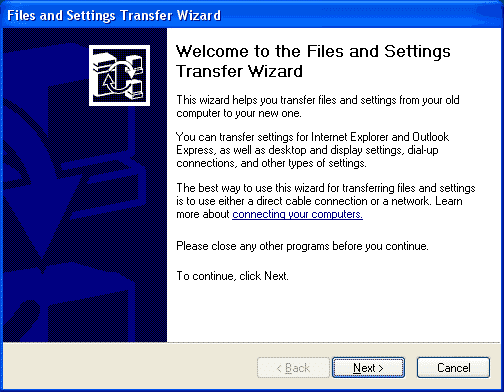
2. Click Next.
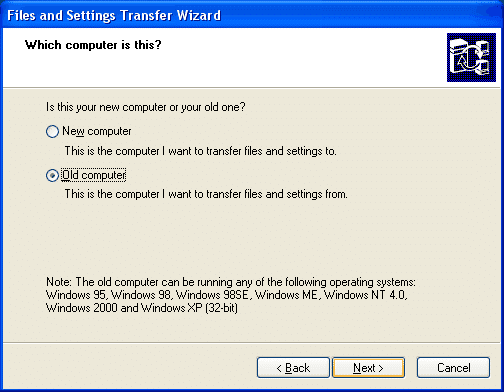
3. Select Old computer, and click Next
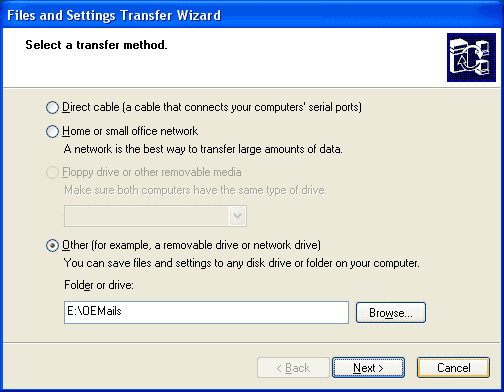
4. Mention the location where the data will be stored. Click Next
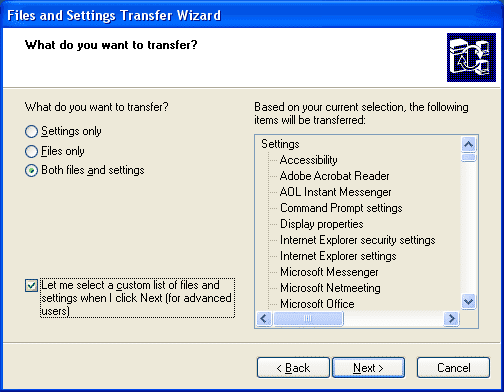
5. Select the option Both files and settings in this dialog. Also, select the Let me select a custom list of files...... option.
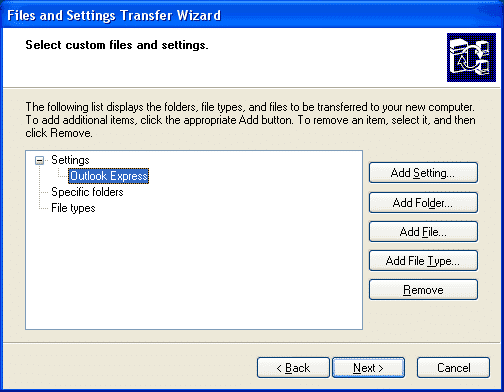
6. Remove all the other entries except Outlook Express. Click Next
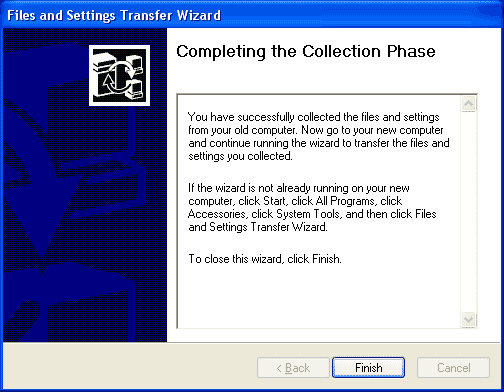
Outlook Express data is now backed up.
Important Note: Though Files and Settings Transfer Wizard is a handy utility, this is not my preferred mode of backup. This is because the backup image is prone to corruption, and sometimes unrecoverable, thus leading to data loss. I recommend using a specialist third-party program like Genie-Soft - Outlook Express Backup. Note that this program has always proved helpful in my experience.
One of the useful features of Genie-Soft Outlook Express Backup is that it can create a self executable EXE file. The backup file will be in the form of a standalone EXE file that can be executed on any machine even if Genie Backup Manager is not installed. More information available at the vendor's site.
Here are some screenshots of Genie-Soft Outlook Express Backup program: