WinXPTutor's XP Resources
Windows XP Tips, Illustrations and registry edits
- Homepage |
- Tips Index |
- XP Basics |
- XP SP2 Tips |
- Registry backup |
- CSS - Credits |
Show or hide Windows version info on the Desktop
The Operating System version information is displayed by default, in Beta versions of Windows Operating systems. This article tells how to show or hide the information in the lower right corner of the desktop.
- Download TweakUI from Microsoft site, and install it.
- Launch TweakUI, and select General
- Select or de-select Show Windows version on desktop
- Click Apply, and then OK
- Logoff and login again for the changes to take effect
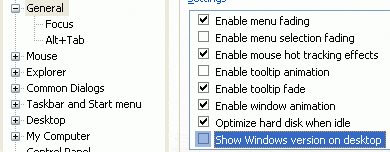
Here is how the desktop looks like, when the Operating System version display is enabled:
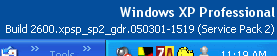
Description about this TweakUI setting
The Show Windows version on desktop check-box enables the display of the Windows version and monitor information (if multiple monitors are installed) in the corner of every monitor.
This is a per-user setting. If you are running an evaluation version of Windows, the version will always be displayed. If you have enabled Web content on the desktop, the version will never be displayed. Changing this setting requires a logoff.
Corresponding registry setting
Key : HKEY_CURRENT_USER\Control Panel\Desktop
Value : PaintDesktopVersion
Data : 1 or 0 (1 - OS Version is enabled ; 2 - disabled)
Type : REG_DWORD