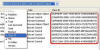WinXPTutor's XP Resources
Windows XP Tips, Illustrations and registry edits
- Homepage |
- Tips Index |
- XP Basics |
- XP SP2 Tips |
"This add-on is managed by your administrator" message while managing an add-on in Windows XP SP2
When you try to enable or disable a browser add-on via the Add-on Manager in Internet Explorer, Windows XP Service Pack 2, you may see this message in the Add-on Management dialog.
This add-on is managed by your administrator
This happens if the particular add-on is restricted via the Group Policy Editor or via the registry.
|
NOTE Following the steps listed below will reset all the add-on policy settings to XP defaults (i.e., Removes restrictions for all the add-ons, if defined already). To remove the restriction for a specific add-on, please follow the manual steps in Microsoft Knowledgebase article 883256 OR use my "Add-on Configurator for Windows XP SP2" tool to quickly unblock (or block) a particular add-on based on the Group Policy/registry settings. (Based on the MS-KB 883256 article). To unblock an add-on using Add-on Configurator for Windows XP SP2, type the add-on's CLSID in the text box and click View add-on information. If the report says that the add-on is disabled, then click the Unblock Add-on button. Any feedback on this tool is Welcome! |
To clear all the add-on Policy settings, open GPEDIT.MSC and navigate to this path:
Computer Configuration | Administrative Templates | Windows Components | Internet Explorer | Security Features | Add-on Management
In the right-pane, do the following:
Double-click Add-on List and set it to Not Configured
Double-click Deny all add-ons unless specifically allowed in the Add-on list and set it to
Not Configured
Similarly, perform the above steps in this location: (Per-user setting)
User Configuration | Administrative Templates | Windows Components | Internet Explorer | Security Features | Add-on Management
To accomplish the same via the Registry
Equivalent to Deny all add-ons unless specifically allowed in the Add-on list setting
Click Start, Run and type REGEDIT. Navigate to this key
HKLM \ SOFTWARE \ Microsoft \ Windows \ CurrentVersion \ policies \ EXT
-and-
HKCU \ SOFTWARE \ Microsoft \ Windows \ CurrentVersion \ policies \ EXT
In the right-pane, delete the value RestrictToList in both of the above locations
Equivalent to Add-on List Group Policy setting
Navigate to this key:
HKLM \ SOFTWARE \ Microsoft \ Windows \ CurrentVersion \ policies \ EXT \ CLSID
-and-
HKCU \ SOFTWARE \ Microsoft \ Windows \ CurrentVersion \ policies \ EXT \ CLSID
In the right-pane, delete the CLSID which corresponds to the Add-on which you want to manage. By default, no entries exist there (in a clean installation)
Close Registry Editor and restart Windows.
More Information
To know the CLSID for a browser add-on, choose "Class ID" header from the Column preferences. Right-click the top border (see image)
For more information on the above Group Policy and Registry keys/values, refer to section Disabling Add-on Management user interface in the Changes to Functionality in Microsoft Windows XP Service Pack 2 page.